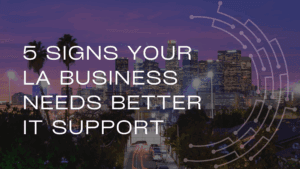
- Contact Sales:
- (310) 826-6800

With a rampant work-from-home setup due to the pandemic, many people and companies are relying on strong Wifi internet for business purposes, education, or just simply for fun. That is why there’s a great demand for the internet. But due to great demand, there is a decrease in bandwidth for the users. As a result, it weakens the internet connection leaving companies and their staff unproductive and frustrated. So, we release these 5 ways to strengthen your wifi in 2021.
Let’s dive in.
Placing your WiFi router in far corners may be the reason for your slow internet connection. If that happens, reposition your wifi router to the center place of your home and away from other obstacles such as doors, walls, and post so that you can connect to it anywhere you may want to work within your home or office.
Also, don’t forget to put your router in higher places so that it will expand the signal visibility because if you place it at low places such as the floor chances are you will have weaker wifi coverage.
If repositioning your router isn’t solving the problem, the next thing you can do is to have powerline network adapters. What are powerline network adapters? These are devices that utilize electric wiring to transmit and spread communication signals. They are also commonly known as powerline wifi “extenders” because of their ability to extend the wifi to another room. You just have to plug in the network adapter close to your router and connect the adapter to your router thru an Ethernet cable. Through this, it provides a stronger internet connection between your router and device. As a matter of fact, if you use adapters you can increase your wifi up to 1300 MBPS.
This is the simplest tip to strengthen your WiFi but this is one of the most common reasons why your connection is so slow. As we have mentioned in our other blog articles, hackers are always around, they can be just a stranger or worst, your colleague. With that, you need to have a strong password or at least change your password every once in a while.
You just have to log in to your router’s admin page by inputting the router’s IP address in the browsing area and use a default username and password to sign in. Select WPA2, click password and change your password.
PS. don’t share your password with everyone, share it only with people you trusted.
Another way to address your weak Wifi connection is to make sure you have set your router frequency to 5GHZ. You may have overlooked that you have choices of 2GHZ and 5GHZ because 2.4GHZ is not good for a crowded channel.
Your last but the best resort is to call your IT Support and Services Provider. You may think it will cost you a fortune to avail of their services but with their expertise, you can save time and money. Consider this scenario, you may lose thousands of dollars because of a failed transaction online due to a slow connection. To avoid this from happening, contact your ISP. Your ISP can offer you plans that fit your budget. Also, they diagnose not only your WiFi problems but also other problems that may have caused your internet’s downtime.
While you can fix WiFi problems and set a solution for it within your home or office, unfortunately, you can’t do provide the best solution for it without expert advice from your IT Support and Services Provider. That is why it’s always best to consult for expert advice from IT experts from reputable IT Support Companies in Los Angeles such as ZZComputer who has been in the industry since 1989. Contact us for more information and we’re ready to solve your problems.
Our goal is to rectify existing technology challenges that faces any company and find a cost effective solution to further advance the business productivity of our clients.
CONTACT US
We firmly believe that the internet should be available and accessible to anyone, and are committed to providing a website that is accessible to the widest possible audience, regardless of circumstance and ability.
To fulfill this, we aim to adhere as strictly as possible to the World Wide Web Consortium’s (W3C) Web Content Accessibility Guidelines 2.1 (WCAG 2.1) at the AA level. These guidelines explain how to make web content accessible to people with a wide array of disabilities. Complying with those guidelines helps us ensure that the website is accessible to all people: blind people, people with motor impairments, visual impairment, cognitive disabilities, and more.
This website utilizes various technologies that are meant to make it as accessible as possible at all times. We utilize an accessibility interface that allows persons with specific disabilities to adjust the website’s UI (user interface) and design it to their personal needs.
Additionally, the website utilizes an AI-based application that runs in the background and optimizes its accessibility level constantly. This application remediates the website’s HTML, adapts Its functionality and behavior for screen-readers used by the blind users, and for keyboard functions used by individuals with motor impairments.
If you’ve found a malfunction or have ideas for improvement, we’ll be happy to hear from you. You can reach out to the website’s operators by using the following email
Our website implements the ARIA attributes (Accessible Rich Internet Applications) technique, alongside various different behavioral changes, to ensure blind users visiting with screen-readers are able to read, comprehend, and enjoy the website’s functions. As soon as a user with a screen-reader enters your site, they immediately receive a prompt to enter the Screen-Reader Profile so they can browse and operate your site effectively. Here’s how our website covers some of the most important screen-reader requirements, alongside console screenshots of code examples:
Screen-reader optimization: we run a background process that learns the website’s components from top to bottom, to ensure ongoing compliance even when updating the website. In this process, we provide screen-readers with meaningful data using the ARIA set of attributes. For example, we provide accurate form labels; descriptions for actionable icons (social media icons, search icons, cart icons, etc.); validation guidance for form inputs; element roles such as buttons, menus, modal dialogues (popups), and others. Additionally, the background process scans all of the website’s images and provides an accurate and meaningful image-object-recognition-based description as an ALT (alternate text) tag for images that are not described. It will also extract texts that are embedded within the image, using an OCR (optical character recognition) technology. To turn on screen-reader adjustments at any time, users need only to press the Alt+1 keyboard combination. Screen-reader users also get automatic announcements to turn the Screen-reader mode on as soon as they enter the website.
These adjustments are compatible with all popular screen readers, including JAWS and NVDA.
Keyboard navigation optimization: The background process also adjusts the website’s HTML, and adds various behaviors using JavaScript code to make the website operable by the keyboard. This includes the ability to navigate the website using the Tab and Shift+Tab keys, operate dropdowns with the arrow keys, close them with Esc, trigger buttons and links using the Enter key, navigate between radio and checkbox elements using the arrow keys, and fill them in with the Spacebar or Enter key.Additionally, keyboard users will find quick-navigation and content-skip menus, available at any time by clicking Alt+1, or as the first elements of the site while navigating with the keyboard. The background process also handles triggered popups by moving the keyboard focus towards them as soon as they appear, and not allow the focus drift outside of it.
Users can also use shortcuts such as “M” (menus), “H” (headings), “F” (forms), “B” (buttons), and “G” (graphics) to jump to specific elements.
We aim to support the widest array of browsers and assistive technologies as possible, so our users can choose the best fitting tools for them, with as few limitations as possible. Therefore, we have worked very hard to be able to support all major systems that comprise over 95% of the user market share including Google Chrome, Mozilla Firefox, Apple Safari, Opera and Microsoft Edge, JAWS and NVDA (screen readers), both for Windows and for MAC users.
Despite our very best efforts to allow anybody to adjust the website to their needs, there may still be pages or sections that are not fully accessible, are in the process of becoming accessible, or are lacking an adequate technological solution to make them accessible. Still, we are continually improving our accessibility, adding, updating and improving its options and features, and developing and adopting new technologies. All this is meant to reach the optimal level of accessibility, following technological advancements. For any assistance, please reach out to