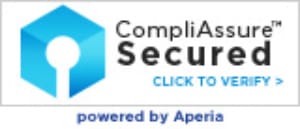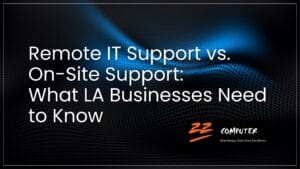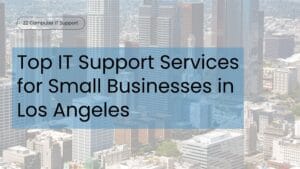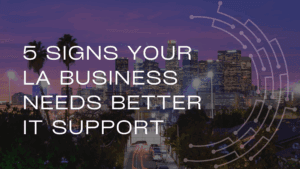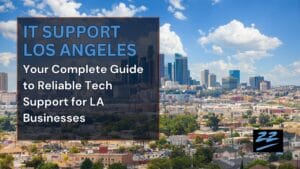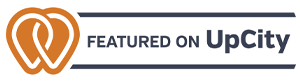Don’t Get Hooked: Understanding and Preventing Phishing Scams

Imagine starting your day with a cup of coffee, ready to tackle your to-do list, when an email that appears to be from a trusted partner lands in your inbox. It looks legitimate, but hidden within is a phishing trap set by cybercriminals.
This scenario is becoming all too common for businesses, both big and small.
Phishing scams are evolving and becoming more sophisticated with every passing day. As a decision-maker, it’s crucial to understand these threats and debunk common myths to protect your business effectively.
The most popular phishing myth
Many people believe phishing scams are easy to identify, thinking they can spot them due to poor grammar, suspicious links or blatant requests for personal information.
However, this is far from the truth. Modern phishing attacks have become highly complicated, making them difficult to detect. Cybercriminals now use advanced techniques like AI to create emails, websites and messages that closely mimic legitimate communications from trusted sources.
Most phishing attempts today look authentic, using logos, branding and language that resemble those of reputable companies or persons. This level of deception means that even well-trained individuals can fall victim to cleverly disguised phishing attempts.
Different types of phishing scams
Phishing scams come in various forms, each exploiting different vulnerabilities. Understanding the most common types can help you better protect your business:
- Email phishing: The most common type, in which cybercriminals send emails that appear to be from legitimate sources, such as banks or well-known companies. These emails often contain links to fake websites, which they use to steal sensitive information.
- Spear phishing: Targets specific individuals or organizations. Attackers gather information about their targets to create personalized and convincing messages, making it particularly dangerous since it can bypass traditional security measures.
- Whaling: A type of spear phishing that targets high-profile individuals like CEOs and executives. The goal is to trick these individuals into revealing sensitive information or authorizing financial transactions.
- Smishing: A social engineering attack that involves sending phishing messages via SMS or text. These messages often contain links to malicious websites or ask recipients to call a phone number, prompting them to provide personal information.
- Vishing: Involves phone calls from attackers posing as legitimate entities, such as banks or tech support, asking for sensitive information over the phone.
- Clone phishing: Attackers duplicate a legitimate email you’ve previously received, replacing links or attachments with malicious ones. This tactic exploits trust, making it hard to differentiate fake email from genuine communication.
- QR code phishing: Cybercriminals use QR codes to direct victims to malicious websites. These codes often appear on flyers, posters or email attachments. When scanned, the QR codes take you to a phishing site.

Protecting your business from phishing scams
To safeguard your business from phishing scams, follow these practical steps:
- Train employees regularly to recognize the latest phishing attempts and conduct simulated exercises.
- Implement advanced email filtering solutions to detect and block phishing emails.
- Use multi-factor authentication (MFA) on all accounts to add an extra layer of security.
- Keep software and systems up to date with the latest security patches.
- Utilize firewalls, antivirus software and intrusion detection systems to protect against unauthorized access.
Collaborate for success
By now, it’s clear that phishing scams are constantly evolving, and staying ahead of these threats requires continuous effort and vigilance.
If you want to learn more about protecting your business from phishing and other cyberthreats, get in touch with us.
Our team is here to help you strategically ramp up your cybersecurity measures. Together, we can create a safer digital environment for your business.
Don’t hesitate. Send us a message now!